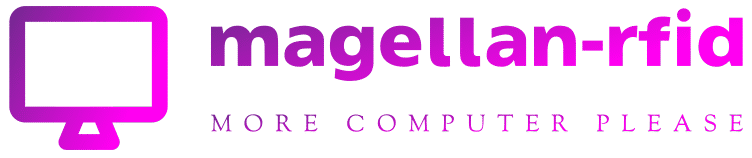NBC’s Peacock streaming service still isn’t available on Amazon Fire TV devices eight months after launch, and even some folks at Peacock seem exasperated by the stalemate.
As Scott Porch first pointed out, Peacock’s social media team has been encouraging Fire TV users to sideload the app over the past week, particularly in response to WWE fans left stranded by the network’s move to Peacock last week. Across Twitter and Facebook, I’ve found numerous cases in which the company suggests sideloading Peacock on Fire TV as a workaround, though the company stops short of providing instructions.
“We understand your frustration,” one of the company’s responses reads. “While Peacock is not currently supported on Amazon devices, there are sideloading options that some customers have found helpful.”
Of course, there’s nothing wrong with sideloading apps on Fire TV. I’ve done it for Peacock myself on several Fire TV devices without issue, and will describe how to do so below. Still, the fact that Peacock reps are encouraging the practice just shows how frustrating streaming-carriage disputes can be—both for customers and the company reps who have to deal with them.
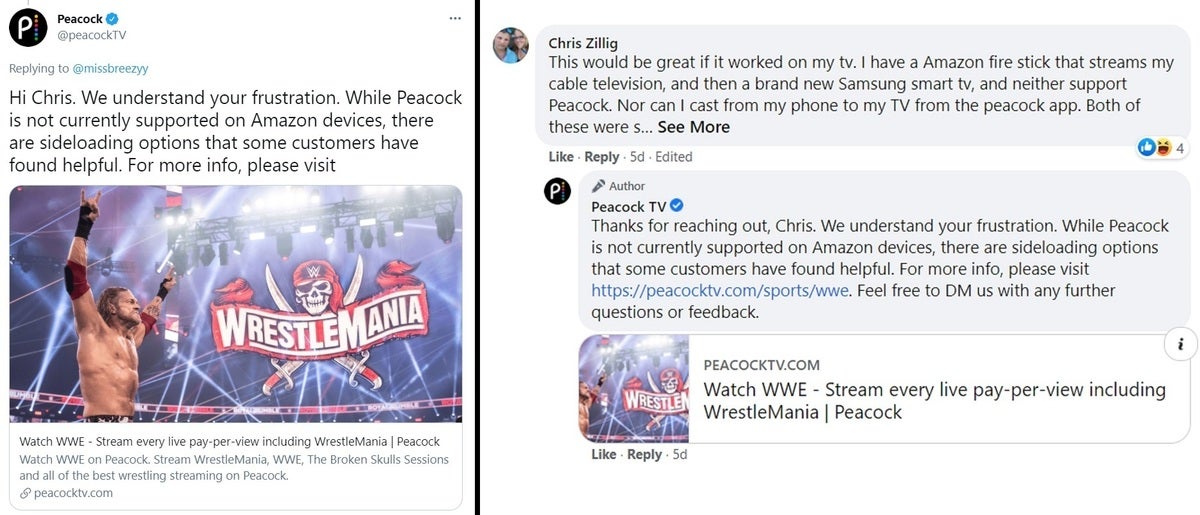 Jared Newman / IDG
Jared Newman / IDGPeacock’s social media reps suggest Fire TV users sideload the app. .
When will Peacock arrive on Fire TV?
Earlier this month, Comcast CEO Brian Roberts said at an investor conference that he hoped Peacock would be available on all major platforms “soon.” (NBCUniversal, which runs Peacock, is owned by Comcast.) Some observers interpreted that statement as a sign of an imminent launch on Fire TV.
As of now, though, Peacock remains unavailable on Fire TV devices, at least officially. Rumors of Peacock launching on Samsung TVs by mid-March haven’t panned out either.
What’s the holdup? As both CNBC and Matthew Keys reported last summer, NBCU and Amazon are mainly fighting over how to distribute the service. Amazon reportedly wants to sell Peacock subscriptions through its Prime Video Channels marketplace, while NBCU wants all customers flowing through its own app, where it would have more control over the experience—and users’ viewing data. A report from Vox last November reaffirmed that Channels distribution remains the big sticking point.
The dispute is somewhat different from the one that kept Peacock off Roku devices until last September. As Bloomberg reported, that holdup was largely about how to share ad revenue.
I have no inside knowledge of whether NBCU and Amazon are getting close to an agreement. I will note, however, that WrestleMania 37 is scheduled for April 10 and 11, when it will stream to all Peacock Premium subscribers at no extra charge beyond the $5-per-month subscription price. If the two companies can’t get a deal done by then, it’ll be a major failure for all involved.
How to sideload Peacock on Fire TV
The good news is that Peacock’s support reps are speaking the truth. You can, in fact, watch Peacock on Fire TV devices through a process called sideloading, which involves installing the Android TV version of the app from outside Amazon’s app store. (This is possible because Amazon’s Fire TV devices also run a version of the Android operating system.)
This process is also easier now than it used to be thanks to the work of Elias Saba over at AFTVNews. Here’s how you can set it up:
1. Install Saba’s free Downloader app on your Fire TV. The easiest way is to use the Alexa button on your remote to say “Downloader.”
2. Before you launch the Downloader app, head to Settings > My Fire TV > Developer Options > Install Unknown Apps, then toggle Downloader to “ON.”
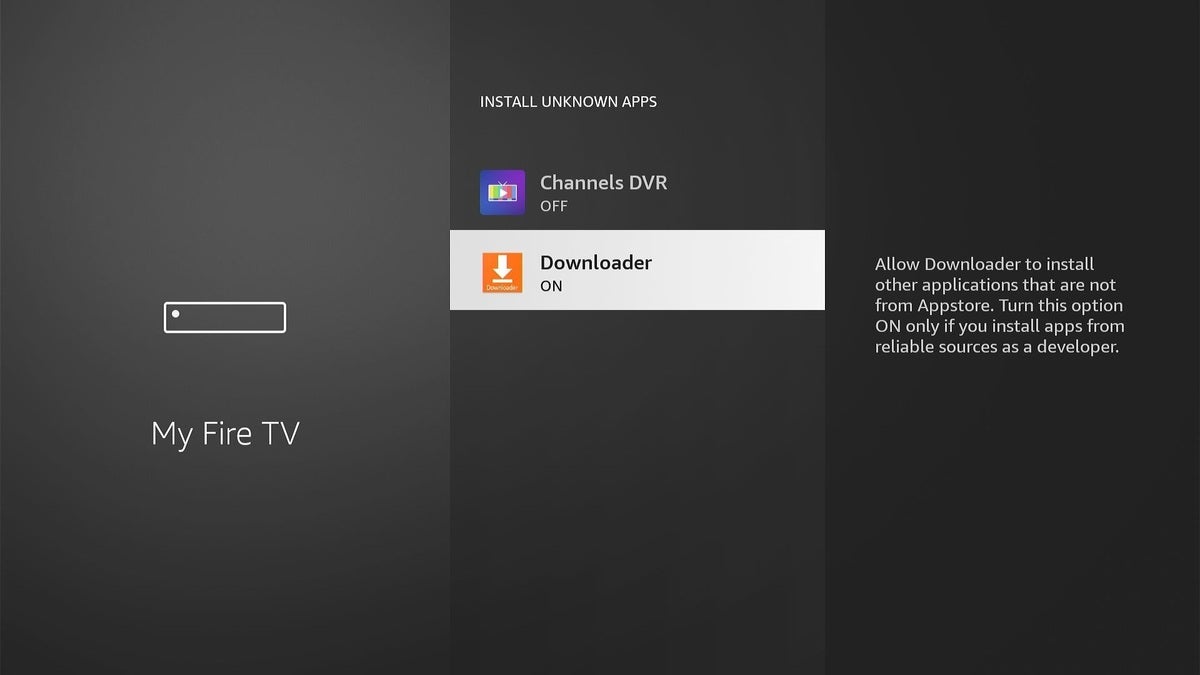 Jared Newman / IDG
Jared Newman / IDG3. Launch the app, then enter the number 81035 into the URL field at the top. (If you didn’t follow step two above, you’ll be prompted to let Downloader install unknown apps first. Follow the prompt to visit Settings, set the toggle to “ON” for Downloader, then go back to the Downloader app and repeat this step.)
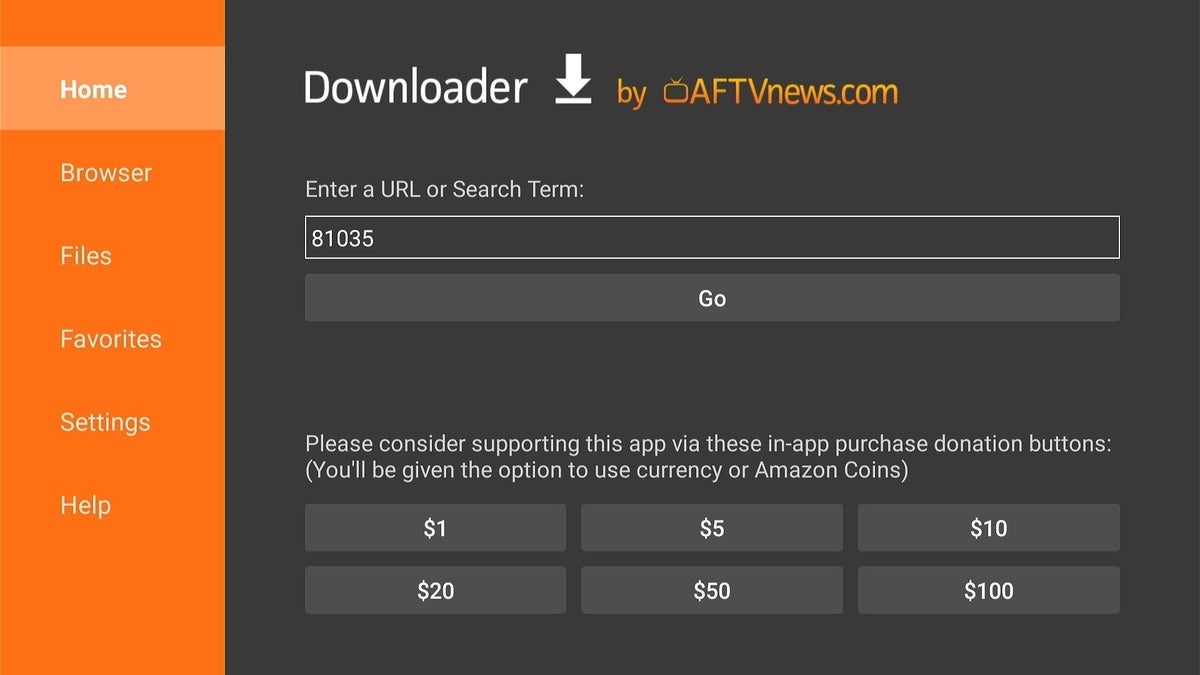 Jared Newman / IDG
Jared Newman / IDG4. Be patient and wait until you see a prompt asking if you want to install Peacock. Select “Install,” then select “Open” to run the app. You might need to restart your Fire TV for video to play properly.
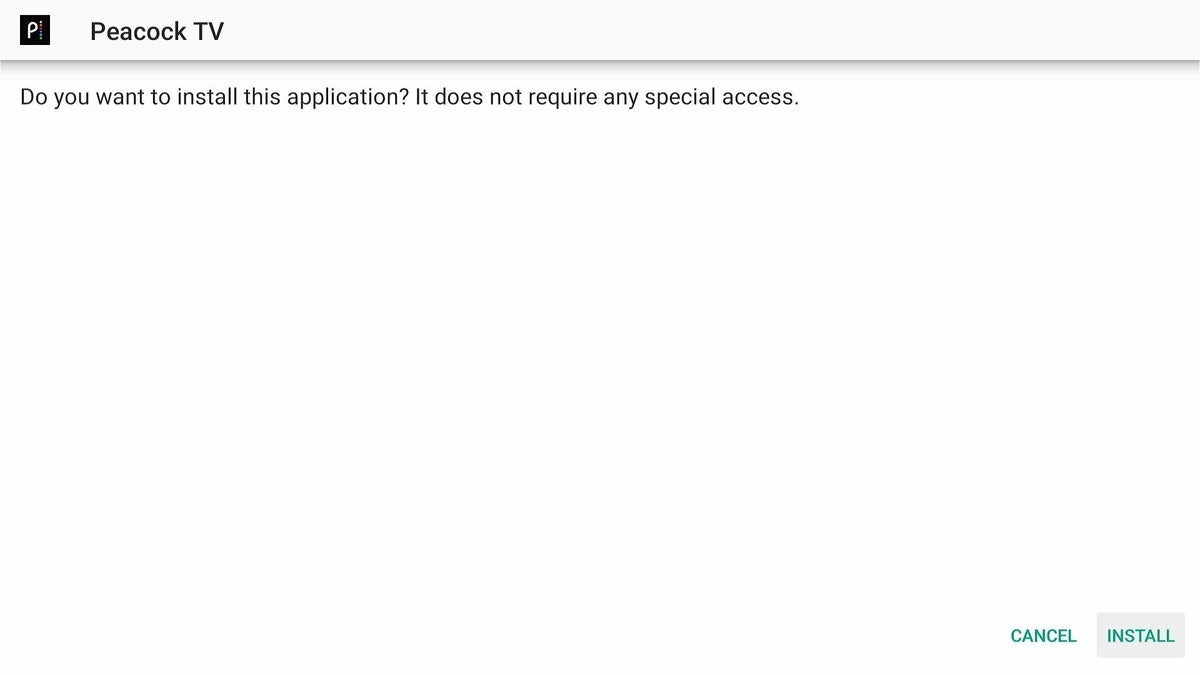 Jared Newman / IDG
Jared Newman / IDGAt this point, you should be able to use Peacock like normal, with one notable caveat: In the current version, Peacock does not seem to display a home-screen icon, so you’ll only see a gray box with a slashed-out image icon instead. The app itself works fine, though, so just remember that this gray box represents the Peacock app, and consider pinning it to your home screen for faster access.
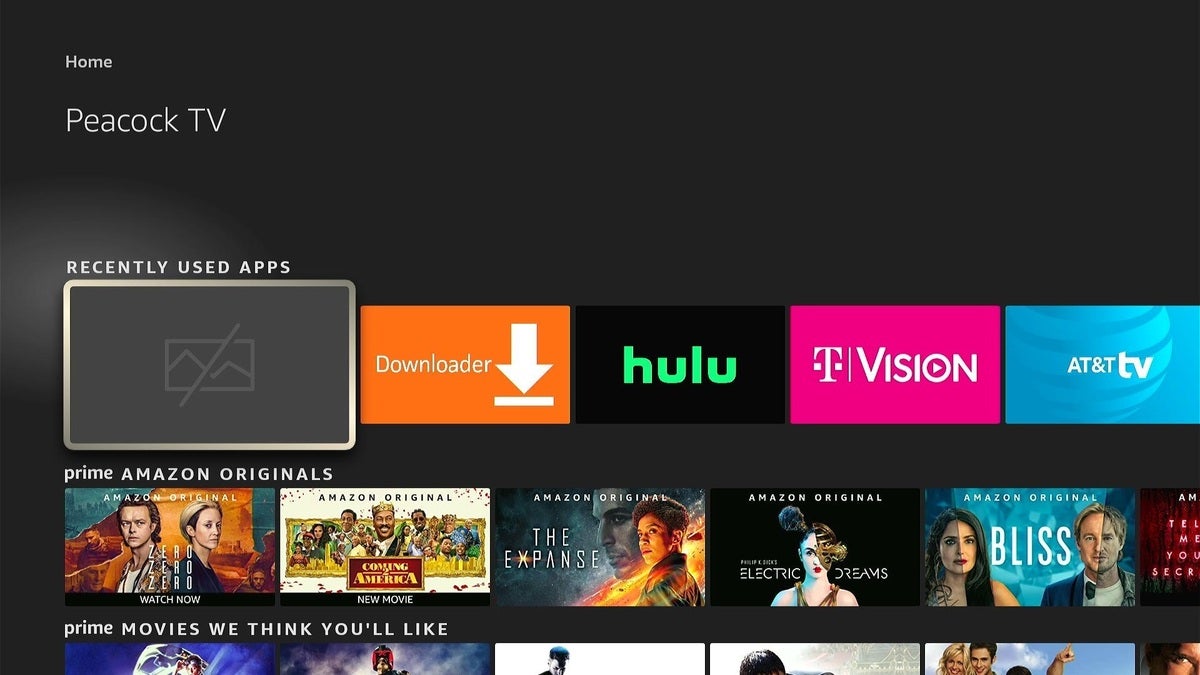 Jared Newman / IDG
Jared Newman / IDGThe sideloaded version of Peacock works on Fire TV, but the icon may not.
What if Peacock needs an update?
Having written this kind of tutorial before, I know that when Peacock updates its Android TV app, it can sometimes prevent your older sideloaded version from running. I’ll try to keep this story up to date, but you can also update the app yourself through the following steps:
1. Head to the Peacock page on APK Mirror, scroll down to “All versions,” and click the option that shows the most recent date.
2. On the next page, right-click (or long-press) the “Download APK” button and copy the link.
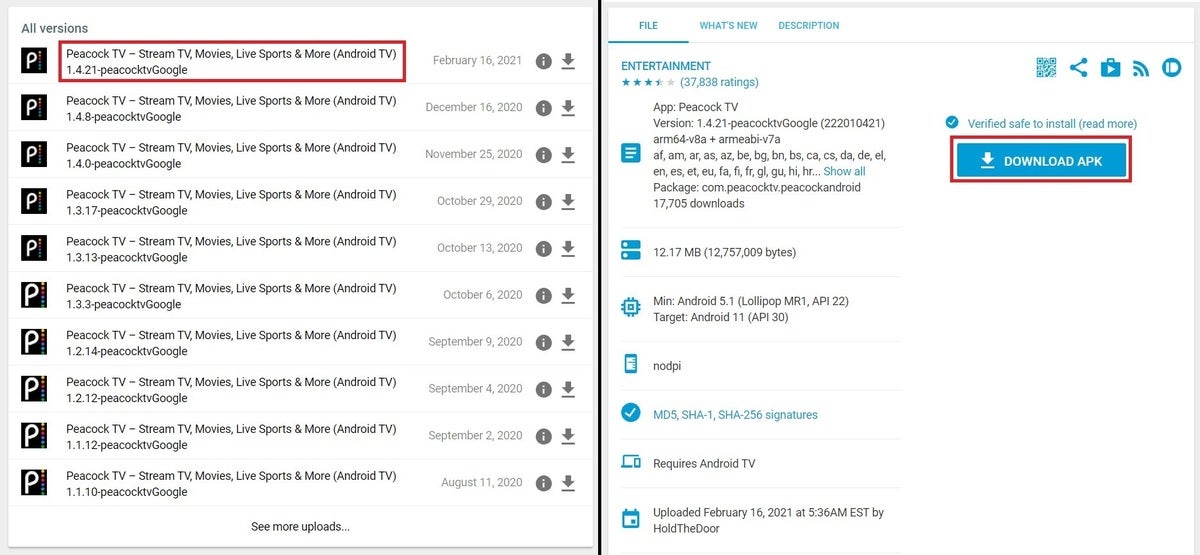 Jared Newman / IDG
Jared Newman / IDG3. Head to the AFTVNews URL Shortener, paste your link into the URL box, and hit “Shorten.”
4. In Downloader, use the newly generated numeric code in place of the one seen in the steps above.
Hopefully sideloading won’t be necessary for too much longer. But at least Peacock’s reps have something to reference in the meantime.
Sign up for Jared’s Cord Cutter Weekly newsletter to get this column and other cord-cutting news, insights, and deals delivered to your inbox.